Introduction
Pywal is a incredible script for colorscheme generation and theming/ricing Linux desktops. Pywal will generate colors based on the image given to the script, it will then make that image the wallpaper.
In this article, I will share about how I integrated this script with my desktop.
Checkout my Desktop themed with pywal
Installation
I use the Arch linux AUR:
|
|
Window Manager/Status Bar
Xmonad/Xmobar

I use Xmonad as my Linux window manager, here are my Configurations
Adding the following lines of code, I am able to use pywal to dynamically theme my status bars
|
|
My main method consists of the function getWalColors and uses the colors generated by pywal to theme the statusbar
|
|
DWM/DWMBlocks
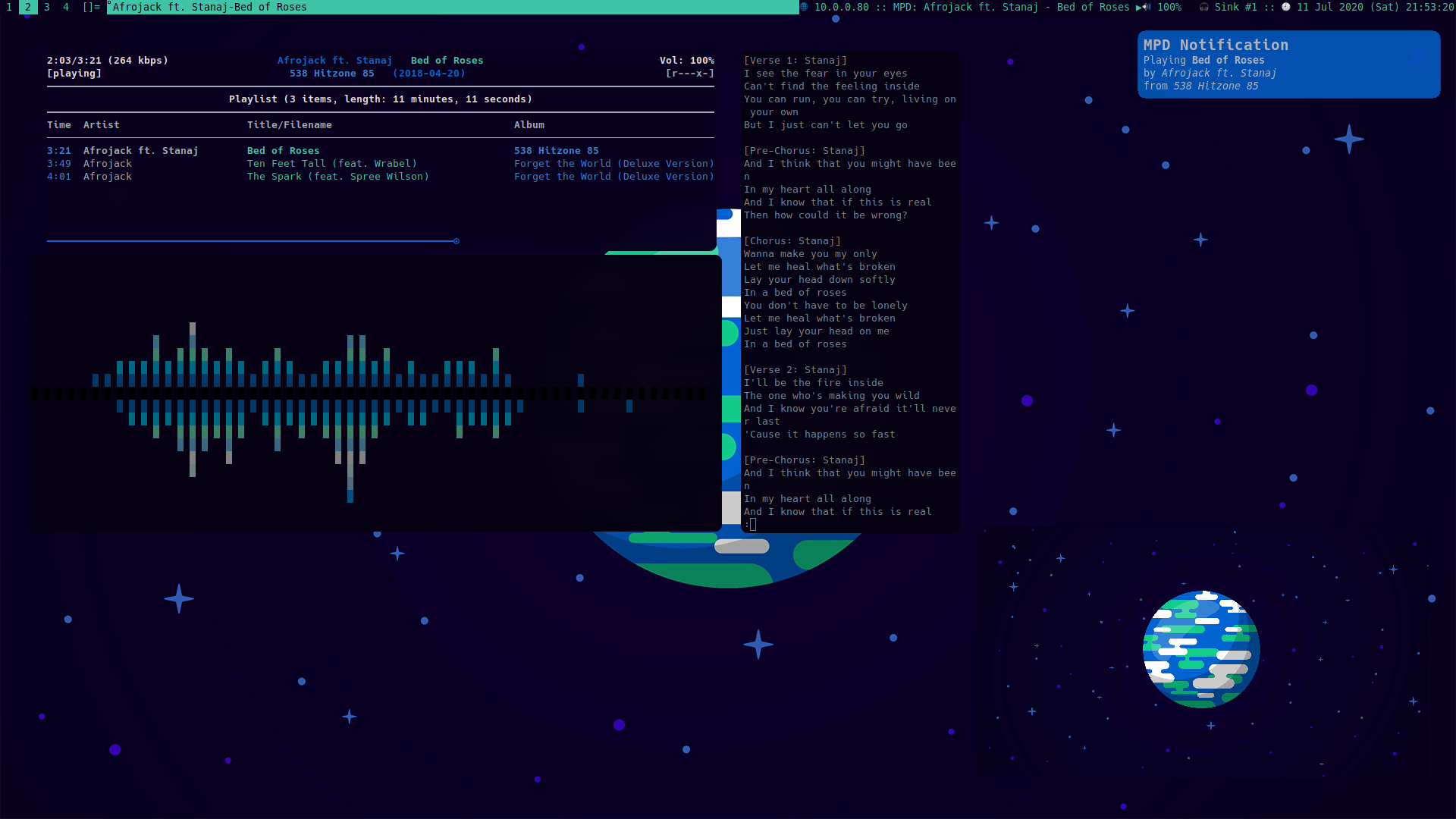
I use LukeSmith’s build of DWM and DWMBlocks as it is configured to use Xresources colors to theme the window manager
Terminal Emulators

I use LukeSmith’s build of ST as it is configured to use Xresources colors to theme the terminal emulator
Pywal templates
Pywal templates is another powerful function of pywal, they allow for dynamic theming of individual applications to your liking. Here are some of the templates I use.
Notification Manager

I use dunst as my notification manager of choice. This is themed with pywal with the following lines of configurations in the templates
# Set the background and foreground (text) color for all notifications
[urgency_low]
background = "{background}"
foreground = "{foreground}"
[urgency_normal]
background = "{color9}"
foreground = "{foreground}"
[urgency_critical]
background = "{color10}"
foreground = "{foreground}"
After creating the template and adding these lines, run the following command to add a symbolic link to the main dunstrc file.
|
|
Script
To dynamically theme all these with a click of a button, I have created a script to generate new colors and update necessary files.
Extras
Here are some of the other applications that can be themed with pywal:
Summary
Pywal is an incredible script to help theme everything in my desktop. I strongly recommend pywal to linux users who are new to ricing.
Do checkout my Dotfiles for other applications that can be themed by pywal!